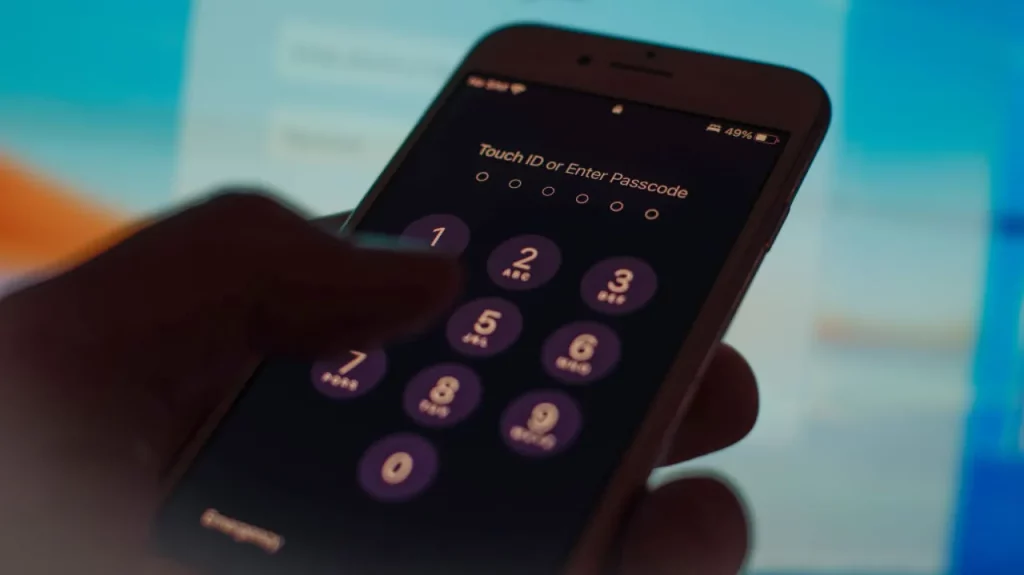
Imagine this: you’re sitting in a crowded coffee shop, engrossed in your work, when suddenly you realize your iPhone is missing from the table. Panic sets in as you frantically search your surroundings, but it’s nowhere to be found.
As you contemplate the potential loss of your precious device and the valuable information it holds, you can’t help but wonder: could this have been prevented? In a world where our smartphones have become extensions of ourselves, it’s crucial to take security measures seriously.
Locking your iPhone screen is the first line of defense against unauthorized access, and in this discussion, we will explore the various security measures you can implement to protect your device and personal information.
Importance of Locking Your Iphone Screen
Locking your iPhone screen is crucial for protecting your personal information and ensuring the privacy of your device. By enabling the passcode or biometric authentication feature, you add an extra layer of security that prevents unauthorized access to your phone. This is particularly important in today’s digital age, where our smartphones contain a wealth of sensitive data, including personal photos, emails, banking information, and social media accounts.
Without a locked screen, anyone who gets hold of your iPhone can easily access your data, potentially leading to identity theft, financial fraud, or even blackmail. Additionally, a locked screen prevents accidental or unintentional actions, such as making phone calls or sending messages, which can be embarrassing or harmful.
Moreover, consider situations where you might misplace or lose your iPhone. If it’s not locked, anyone who finds it can access your personal information and misuse it. However, by locking your screen, you reduce the risk of your data falling into the wrong hands and protect your privacy.
Setting up a Passcode for Enhanced Security
To enhance the security of your iPhone, it’s important to set up a passcode. A passcode acts as the first line of defense against unauthorized access to your device. By setting up a passcode, you ensure that only you can unlock your iPhone and access your personal data.
To set up a passcode, go to the Settings app on your iPhone and select ‘Face ID & Passcode’ or ‘Touch ID & Passcode’, depending on the model of your device. From there, you can choose between a 4-digit numeric passcode or a more secure 6-digit passcode. You can also opt for a custom alphanumeric passcode if you prefer.
When setting up your passcode, it’s important to choose a combination that isn’t easily guessable. Avoid using simple patterns or common numbers like your birthdate. Instead, opt for a unique combination that you can remember but others can’t easily guess.
Once your passcode is set up, your iPhone will prompt you to enter it every time you unlock your device or access sensitive data. This adds an extra layer of security and ensures that even if your iPhone falls into the wrong hands, your personal information remains protected.
Setting up a passcode is a simple yet crucial step towards enhancing the security of your iPhone. Take a few minutes to set up a passcode today and protect your personal data from unauthorized access.
Using Biometric Authentication (Face ID or Touch ID)
If you want a convenient and secure way to unlock your iPhone, consider using biometric authentication such as Face ID or Touch ID. These advanced features use your unique physical characteristics, either your face or fingerprint, to authenticate your identity and grant access to your device. Not only are they more convenient than entering a passcode every time, but they also provide an additional layer of security to protect your personal information.
With Face ID, your iPhone uses the front-facing TrueDepth camera system to create a detailed 3D map of your face. This map is then compared to the stored facial data to verify your identity. Touch ID, on the other hand, uses a sensor built into the home button to read your fingerprint and match it against the stored fingerprint data. Both methods are highly accurate and secure, with a low chance of false positives.
To set up biometric authentication, simply go to the Settings app on your iPhone, select Face ID & Passcode or Touch ID & Passcode, and follow the on-screen instructions to enroll your face or fingerprint. Once set up, you can easily unlock your iPhone just by looking at it or placing your finger on the home button.
In addition to unlocking your device, biometric authentication can also be used for other security features, such as authorizing App Store purchases and accessing sensitive data within apps. This ensures that only you have control over these actions and provides an extra layer of protection against unauthorized access.
Additional Security Features and Settings to Consider
Consider enhancing the security of your iPhone by exploring additional features and settings.
In addition to using biometric authentication like Face ID or Touch ID, there are other measures you can take to protect your device and personal information.
One important setting to consider is enabling two-factor authentication. This adds an extra layer of security by requiring a verification code in addition to your password when signing in to your Apple ID. It helps prevent unauthorized access even if someone manages to obtain your password.
You can also set up a strong alphanumeric passcode for your iPhone. Avoid using simple or easily guessable codes like 1234 or your birthdate. Instead, create a unique combination of letters, numbers, and symbols to make it harder for others to crack.
Another feature to explore is Find My iPhone. By enabling this feature, you can locate your device if it gets lost or stolen. You can also remotely lock your device or erase its data to protect your personal information.
Lastly, consider disabling automatic Wi-Fi connections and Bluetooth when you’re not using them. This prevents your device from connecting to unsecured networks or potentially malicious devices.
Best Practices for Protecting Your Device and Personal Information
Enhance the security of your device and safeguard your personal information with these best practices.
First, always keep your device up to date with the latest software updates. These updates often include important security patches that can help protect against the latest threats.
Additionally, enable a strong passcode or biometric authentication, such as Touch ID or Face ID, to ensure that only you can access your device. Avoid using simple passcodes like ‘1234’ or ‘password’ and opt for longer, more complex ones.
Furthermore, enable two-factor authentication for your Apple ID and other accounts whenever possible. This adds an extra layer of security by requiring a verification code in addition to your password.
Another important practice is to be cautious when downloading apps. Stick to trusted sources like the App Store and avoid downloading apps from unknown or unverified sources. Always read the reviews and check the permissions requested by the app before installing it.
Regularly review and manage the permissions granted to apps on your device to ensure they’ve access only to the necessary information.
Frequently Asked Questions
Can I Use a Pattern Lock Instead of a Passcode on My Iphone?
Yes, you can use a pattern lock instead of a passcode on your iPhone. It offers a more visual and personalized way to secure your device, making it harder for others to access your information.
What Should I Do if I Forget My Passcode or Biometric Authentication Fails?
If you forget your passcode or biometric authentication fails, you can reset your iPhone by connecting it to a computer and using iTunes. This will erase all data, so make sure to have a backup.
How Do I Enable the “Erase Data” Feature on My Iphone for Added Security?
To enable the ‘erase data’ feature on your iPhone for added security, go to Settings, tap on Face ID & Passcode (or Touch ID & Passcode), enter your passcode, and toggle on the Erase Data option.
Can I Use a Third-Party App for Additional Security Measures on My Iphone?
Yes, you can use a third-party app for additional security measures on your iPhone. It can provide features like encrypted messaging, app lock, and secure browsing to enhance your device’s security.
Is It Possible to Remotely Lock or Wipe My Iphone if It Gets Lost or Stolen?
Yes, it is possible to remotely lock or wipe your iPhone if it gets lost or stolen. This can help protect your personal information and prevent unauthorized access to your device.
Conclusion
In conclusion, it’s crucial to lock your iPhone screen to ensure enhanced security and protect your personal information. By setting up a passcode and utilizing biometric authentication such as Face ID or Touch ID, you can add an extra layer of protection.
Additionally, considering additional security features and following best practices will further safeguard your device. Taking these measures will help you keep your iPhone and personal data secure.